|
|
|
|
|
BlueCielo Meridian Project Portal 2012 User's Guide | BlueCielo ECM Solutions |
Meridian Project Portal provides a wizard to guide you through the steps of creating a transmittal and transmittal sheet and sending them via email to the recipients that you select. Like all other documents created by Meridian Project Portal, transmittals are created as different types. Transmittal sheets are also created from templates that are configured by a system administrator. For the names and purposes of the transmittal types and transmittal sheet templates defined in your workspace, consult with a system administrator.
To create a transmittal:
| Option | Description |
|---|---|
|
Title |
The name of the transmittal package. |
|
Description |
The description of the transmittal package. This text will also appear as the email message body. |
|
Transmittal category |
In the list, click the name of the type of transmittal that you want to create. Depending on which type you select, additional fields appear in the dialog box. The fields are configured by a system administrator to meet your organization's requirements. |
|
Template to use |
In the list, click the name of the template from which you want to create a transmittal sheet. The templates are configured by a system administrator to meet your organization's requirements. |
| Other fields | Click or type options to complete as many fields as you can. |
Click Next. The Select Documents for Transmittal dialog box appears and lists the documents that you placed on the Clipboard in step 1. By default, every document is selected.
Note From this point onward in the transmittal creation process, you can stop working on the transmittal and any changes that you have made up to the point when you last clicked Next will be saved in the Drafts folder of the Workroom view. The status of the transmittal will not be Open until it has been completed and sent. To stop working, click the Close button  in the upper-right corner of the dialog box. To resume working on the transmittal, open it from the Workroom view and proceed as described in NEW Viewing and editing a transmittal.
in the upper-right corner of the dialog box. To resume working on the transmittal, open it from the Workroom view and proceed as described in NEW Viewing and editing a transmittal.
Confirm that the list contains all of the recipients that you want.
To add more recipients, repeat steps 8 to 11.
To remove recipients from the list, select a recipient in the list and then click Remove users.
When you are satisfied with the recipient list, click Next. The View Transmittal dialog box appears. The transmittal is now ready to be generated.
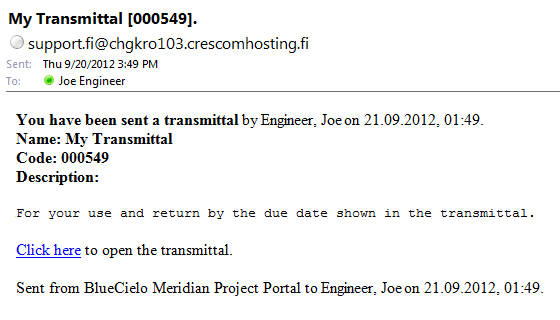
 in the upper-right corner of the dialog box. Do not click the
in the upper-right corner of the dialog box. Do not click the  icon in the Transmittal group on the ribbon, which will change the transmittal's status to Closed.
icon in the Transmittal group on the ribbon, which will change the transmittal's status to Closed.Related concepts
NEW Understanding the Workroom view
Related tasks
|
Copyright © 2000-2012 BlueCielo ECM Solutions |